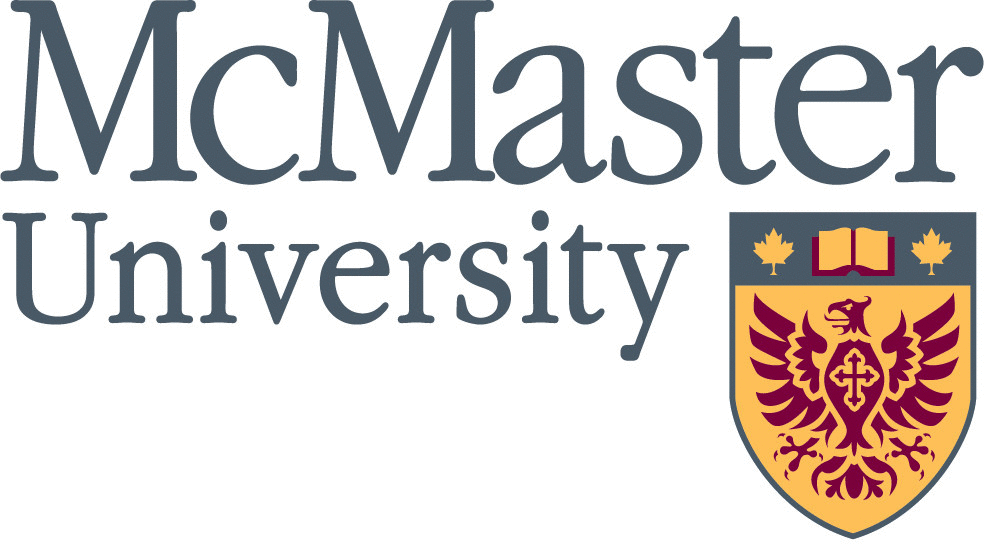Online Forms Can Leave Credit Card Info on Your Computer
- by Marianne Van der Wel
One of my favourite web sites is Canada Helps, which allows me to make online donations or send electronic gift cards for over 83,000 registered charities. For this I use my credit card with a small monetary maximum limit. To my dismay, I noticed that when I was using another form requiring a credit card for this or another site, my credit card number was already stored on my computer, including the security code from the back of the card. This is a convenience I don’t want, preferring to retype my credit information each time. To ensure that a web site is using a secure connection when you are entering sensitive information, check the link address for an "s" after the “http” as in https://....
To remove information from your computer after you use an interactive form, clear your web browser’s history. Note that other stored information such as user names, in addition to credit card information, will be deleted by this process.
- For Firefox, look under “Tools”, then select “Clear Recent History”. Choose “Everything” from the list for “Time Range” as the other settings do not seem to work, then choose “Form & Search History” from the menu below and finally press “Clear Now”.
- For MS Explorer, go to “Safety” and then “Delete Browsing History”.
- For Apple's Safari, use "Help" (F1). Under the "Index" tab, search for ":history"
- For Google"s Chrome, use the “settings” icon, then “tools”, “options” and “under the hood”